
How to make Sesame Street Party Door Sign
In this post I will show you How to Make a Sesame Street door sign with free images/template included.
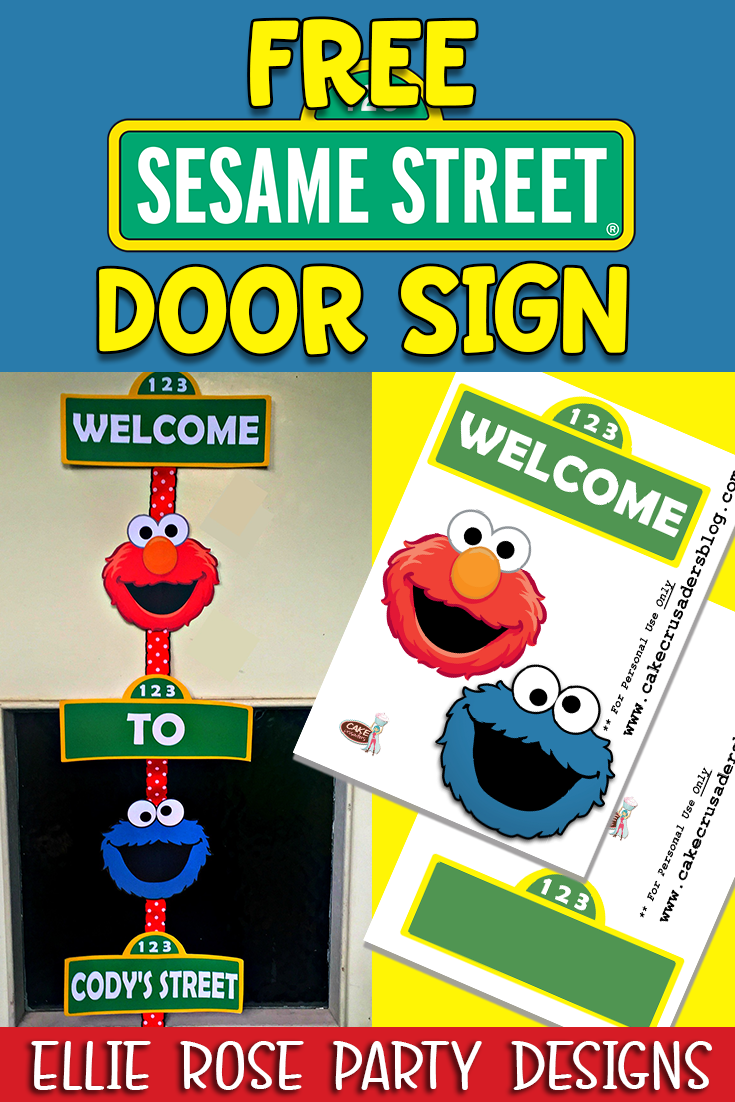
By adding a custom made door sign to your child’s birthday, will make the event even more memorable. I will also take you behind the scenes on how I actually made my printables using a free software called Silhouette Studio. The video below, will show you how. Plus what images to use. It will show you how to also custom name your door sign with your child’s name.
You will need:
- Sesame Street printables are available for free in the printable library (link below)
- Scissors
- White Cardstock (80gsm or more) (where to buy)
- Ribbon (where to buy)
- Hot Glue Gun
- Printer (this is what I use to make my centrepieces A3 size)
Below please find the DIY video, to show you how to make the door sign:
For more free party printables and decorating tips, make sure to subscribe to our Youtube channel!
Instructions:
- Download your template
- Save onto your computer
- Print out your templates on white cardstock
- Cut around the image
- Glue the ribbon to each image
- You can add a special touch by adding a whole bunch different colour ribbon to the bottom of the door sign
- Adhere to the door
Looking for the FREE Printables?
To download the free Sesame St Printables from this blog please click the blue button below and you will receive the PDF download.
Should you encounter any digital hiccups along the way, fear not! Just right click on the button below and select SAVE LINK AS
*The printables/ clipart are for private use only and are not to be resold & not for commercial use*
**All copyrights and trademarks of the character images used belong to their respective owners and are not being sold**
***I do not claim ownership over the characters used in my designs***



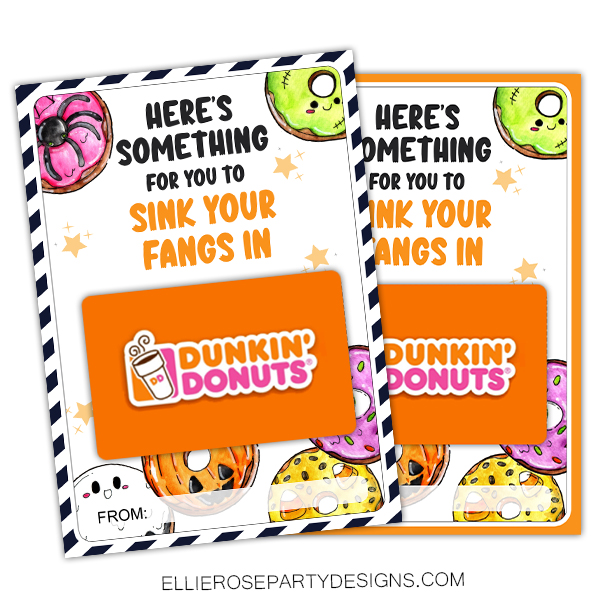
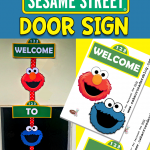
13 thoughts on “How to make a Sesame Street Door Sign with FREE Printables”
Hi Sam, I am planning my son’s 1st birthday part with a Sesame Street theme. Thanks so much for making the free party printables! I downloaded your templates to my computer for the door sign. What is the easiest way I can add my son’s name to the blank street sign? Do I have to download the Silhouette Studio and follow all the steps you did, or is there a simpler way to add it? Thank you!!
Hi there Jennifer, thanks for your message. Maybe try and do it in word. If you can’t upload a PDF in word, try and do a screen shot of the PDF and then upload it. Hope that helps
I’m trying to make my sons’ name as well. I downloaded the Silhouette Studio however it seems you need to register a machine in order to use the library.
I have not been successful trying to upload a PDF to word or doing the screen shot. Is there any other options in order to try to make the sign with my son’s name.
Thank you!
apologies for the delay in responding to your comment 🙂 How are you going with the Silhouette Studio, still having problems? Let me know if you have any questions
Thank you for sharing all of your printables and wonderful ideas! I appreciated your video on how to use the Silhoutte software. I treated myself to a machine over a month ago and it is still in the box because I’ve been watching videos trying to figure out how to use it. Your video was so easy to understand and I’m excited to get started!!! I’ll be trying the Sesame Street printables for my granddaughter’s 1st birthday party, but will definitely be checking out your blog on a regular basis!
Hi, thank you so much for these free printables. What is the font that you recommend using to customize the door sign?
HI there, I used “Berlin Sans FB Demi”, which is standard on my Silhouette Cameo Software. Otherwise, just use anything that you think looks good. Hope that was helpful
Hello,
First the tutorial is amazing. Second I am trying to edit my son name on the software but is not letting me upload a pdf file. Can you please offer some advice my son birthday is next week and i would love to make this sign i already printed the other pages i just need to edit his name Micah into it..
Thank you
Hi there, Have you tried doing a screen shot of the PDF file and input that JPEG file into word or PicMonkey? That should help 🙂
Hello!
I love your sign! I tried to use the PDF download to put it on my Silohuette software and it is not letting me open it on the software. Do you have the silohuette file? I could just use that file on my program. That might help for me to cut and make the edits on the Silohuette program
Hi there Jenna, unfortunately you can’t import a PDF file into Silhouette Studio. I don’t have the silhouette file for it. Maybe make a screen shot of each PDF and save as a JPEG and import thoses and make a trace and cut from there. hope that helps
Hi sam, I was trying to make the door frame design but for some reason I cant get into the site. I am a subscriber and received the password via email but for some reason the site doesn’t open.
Try this link and enter in your password https://www.ellierosepartydesigns.com/printable-resource-library/